Hepsia File Manager
Hepsia's File Manager section permits you to manage your website content with simple point 'n' click actions. Right-click context menus allow fast access to various file manipulation options, while convenient drag-and-drop functionality will allow you to upload new files from your PC in an instant. You will also find built-in file editors and an image viewer. You will be able to compress and uncompress files effortlessly too.
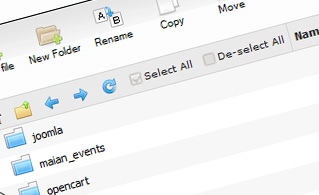
Fast File Uploads and Downloads
Working with the File Manager feels like working with your desktop computer. The built-in drag & drop functionality will permit you to effortlessly transfer files between your PC and the server. Simply select the file that you would like to upload from your PC and then drag it into your browser. The same applies to downloading a file from the File Manager to your desktop computer. Besides, you can download files and even folders to your PC by pressing the Download button.
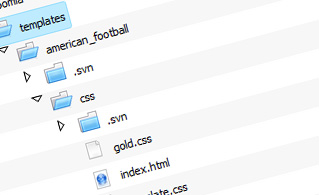
Easy File Editing Options
With the File Manager user interface, you can create a brand new file or folder with just a click of the mouse. All action buttons are handily located above the file/folder list and you can update your files effortlessly. You can rename or copy a file, move a file to another folder, see the contents of a file or edit its permissions, erase a file, etc.
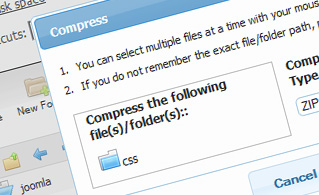
Handy Archive/Unarchive Functionality
With the File Manager graphical user interface, you will be able to zip and uncompress all types of files. It works astonishingly fast - just select the files you would like to compress and press the Compress button. You can even select the type of the new archive (.rar, .zip, etc.). It is just as easy to extract an archive to a specified directory.
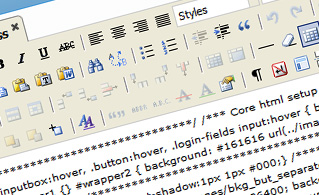
File Editors
With the File Manager interface, you really do not need any third-party software to edit your files. There is an image viewer, which allows you to see the contents of your image files to get a clue about how the images will in fact appear on your website. Also, you will find several in-built file editors, which will give you total command over your files. The plain text editor and the code editor are intended for more experienced users, while the WYSIWYG editor (where you can view all HTML source code changes in real time) is also suitable for non-tech-savvy individuals.
More Features
Regardless of whether you have one sites or multiple websites hosted in your shared hosting account - we offer a user-friendly Host Shortcut feature, so you can quickly select only the site you wish to work with. With the File Manager GUI, you can also use most of the popular keyboard commands - push Delete to delete a file or a folder, or hold down the Control button to select multiple files at the same time.
| SHARED HOSTING | KVM VPS | OPENVZ VPS | SEMI-DEDICATED PLANS | DEDICATED SERVERS |
| Unlimited storage | 20 GB storage | 20 GB storage | Unlimited storage | 240 GB storage |
| Unlimited bandwidth | 1 TB bandwidth | 1 TB bandwidth | Unlimited bandwidth | 10 TB bandwidth |
| 1 website hosted | Unlimited websites hosted | Unlimited websites hosted | Unlimited websites hosted | Unlimited websites hosted |
| 30-Day Free Trial | 24/7/365 support | 24/7/365 support | 30-Day Free Trial | 24/7/365 support |
| start from $2.75/mo | start from $6.00/mo | start from $6.00/mo | start from $20.00/mo | start from $36.00/mo |